Search for answers or browse our knowledge base.
Updating Contacts and Accounts in Bulk (Using Utilities)
Purpose:
This document explains some of the Utilities that are available for updating multiple Accounts or Contacts at once, and how to use them.
Prerequisites:
- AccountManager 4.2 or later
- SysAdmin role on the AccountManager access control list (see your administrator)
Background:
Most of your Accounts and Contacts probably have the basic fields (company name, address, phone number, account type, account manager, etc) already populated. However, there are many additional fields that can greatly enhance your ability to categorize your data. For example, if your organization would like to pursue eMarketing, one of the first things you’d need to do is determine (and compile) the appropriate audience for your message.
See this document for more information on Using AccountManager for eMarketing. In that document the suggestions are given to maximize your Contacts and Accounts. Below is a list of the utilities in AccountManager that can help you do that more quickly and easily. (See your AccountManager “Help” documentation for definitions of the various fields, and see your administrator about the customizable choices offered in your organization’s picklists). Below are examples of some of the ways you can view your categorized data:
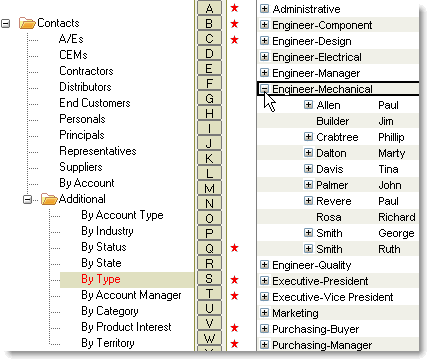
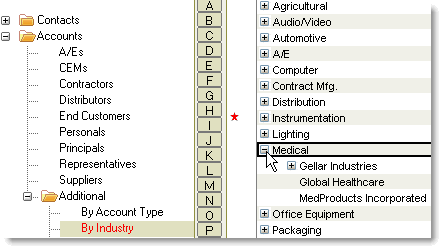
Using the Utilities:
- A good place to start, is by visiting the views found under “Contacts > Additional > …” or “Accounts > Additional > …” such as in the examples pictured above. Anything found under “(Not Categorized)” does not have a value for that particular field. This would be a logical place to begin updating.
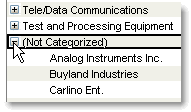
2. All of these utilities can be used and accessed by selecting the documents you wish to update, and then clicking “Actions > Utilities” to access the utility you wish to apply.
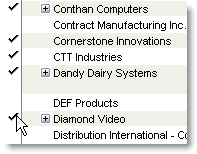
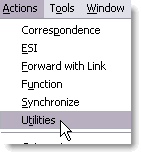
(Note: The list of utilities that displays for you, is based on your access and security settings. See your administrator with questions. Additionally, there are other utilities in the list that can be used for purposes other than those covered in this document. See your AM “Help” documentation under “Actions Menu” for more information).
Account Utilities and Descriptions
Change Account Category: Changes the “Category” field on selected Accounts. Note: This will replace the previous values with the one(s) selected with the utility.
Change Account Industry: Changes the “Industry” field on the selected Accounts. Note: This will replace the previous values with the one(s) selected with the utility.
Change Account Status: Changes the “Status” field on the selected Accounts.
Change Account Territory: Changes the “Territory” of the selected Accounts.
Enable Key Account Status: Checks the “Key Account” checkbox on the selected Accounts.
Disable Key Account Status: Unchecks the “Key Account” checkbox on the selected Accounts.
Contact Utilities and Descriptions
Change Contact Type: Change the “Contact Type” field on the selected Contacts.
Change Contact Category: Changes the “Category” field on the selected Contacts. Note: This will replace the previous values with the one(s) selected with the utility.
Change Contact Status: Changes the “Contact Status” field on the selected Contacts.
Change Contact Product Interest: Changes the “Product Interest” field on the selected Contacts. Note: This will replace the previous values with the one(s) selected with the utility.
Enable Key Contact: Checks the “Key Contact” checkbox on the selected Contacts.
Disable Key Contact: Unchecks the “Key Contact” checkbox on the selected Contacts.
