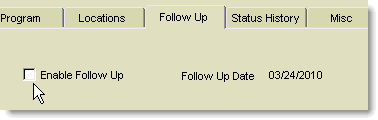Search for answers or browse our knowledge base.
Closing Follow Up on Selected Documents in AccountManager
Purpose
This document explains the usage of the “Close Follow Up (sel)” button in AccountManager Activities views.
Background
There are a variety of “Activities” views in AccountManager to help you manage your Action Items, Emails, Letters, and Business Documents (BizDocs) like Opportunities, Quotes, etc. Most of these items have a “Follow-up Date” set on them by default. Users can review and update their Activities and move the follow-up dates forward as needed. Additionally, users can select and “Close Follow Up” on multiple documents at once by using the “Close Follow Up (sel)” in the Activities views.
Using the button
To close Follow Up on multiple documents simultaneously (thereby removing the docs from displaying in these views), select the documents by placing checkmarks in the margin to the left of the documents, then click the “Close Follow Up (sel)” button in the action bar.
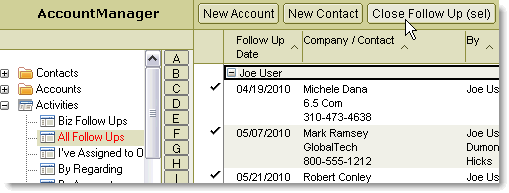
Results on Activities (Action Items, Emails, Letters)
When you use the “Close Follow Up (sel)” button on Action Items, Emails and/or Letters, the “Status” of the document will be changed to “Closed” and the item will no longer appear in the open Activities views, nor will it be included in the Daily Follow Up reminder emails, if the user is subscribing to that feature

Results on BizDocs (Opportunities, Quotes, etc.)
When you use the “Close Follow Up (sel)” button on BizDocs like Opportunities, Quotes, etc. the “Enable Follow Up” checkbox on the Follow Up tab will be unchecked and the item will no longer appear in the open Activities views, nor will it be included in the Daily Follow Up reminder emails, if the user is subscribing to that feature. Note: the “Status” (Open/Closed/OnHold) of the document will remain unchanged.