Search for answers or browse our knowledge base.
Archiving AccountManager Data
(Note: For archiving in SalesAnalysis, click here).
Purpose:
This document outlines the procedure for Marking (documents) For Archive (“MFA”) in AccountManager.
Background:
Archiving in the AccountManager (“AM”) application allows your company to move data out of the working databases that is believed to no longer be needed on a day-to-day basis, but is still relevant enough that it should be kept somewhere for possible future reference. This frees up space and can improve performance, by reducing the size of the databases. It also often helps your users navigate the remaining data more easily, since the archived data is out of the way. Some criteria your administrator might consider using for archiving is perhaps BizDocs for a principal you no longer represent, Contacts that have left the companies they worked for, or emails copied into AM older than a certain number of years.
Prerequisites:
- Because “Marking for Archive” (MFA) will immediately remove documents from the visibility of other users, this process is an undertaking that should only be done with the permission and supervision of your AccountManager Administrator.
- “Allow Mark for Archive” access on the AccountManager user profile (see your administrator)
Steps:
1. Select the documents you’d like to Mark for Archive. This can be done an almost any view, for a small handful of documents, or in the “Maintenance > Archive” views for bulk archiving.
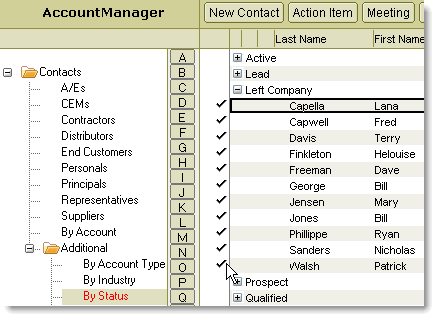
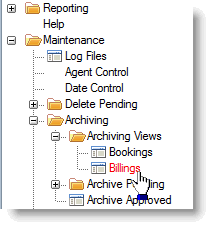
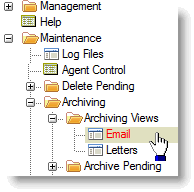
2. Click Actions > Utilities and choose “Mark for Archive” (Note: depending on your company’s configuration, and the your access, you may not necessarily see all the same utilities listed in your system).
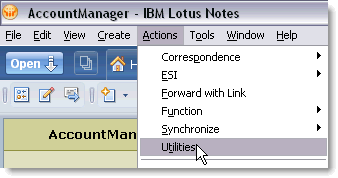
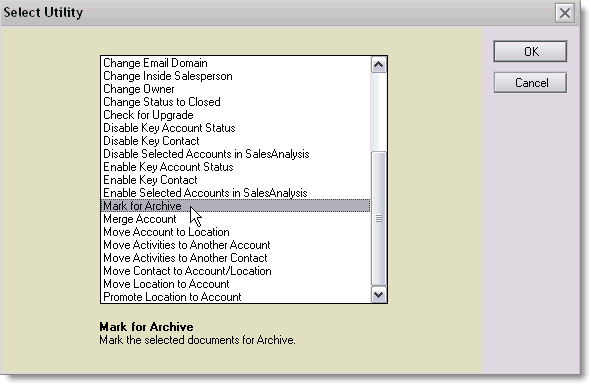
3. Click “Yes” to the prompt about marking those documents for Archive. This is basically telling you that response documents to those you’re marking will also be marked for archive. (Response docs are those documents that roll up under the document. Examples would be Action Items that roll up under a contact or account, or Line Items to an Opportunity or Sample.)
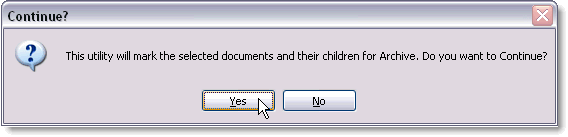
4. As soon as those documents are marked for archive (MFA), they will no longer be visible in the original views by the rest of the users. Administrators can view all the documents that have been MFA’d in the appropriate maintenance views such as the one pictured below, and take one of the following actions:
-
- Restore (sel): un-marks the documents for archiving, and restores them to their original views
- Approve Archiving (sel): Approves the documents for archiving, which Moves them from the Archive Pending views to the Archive Approved views
- Nothing: Leaving the documents alone for the time being is OK too. Administrators may choose to review Archive Pending views once a month, or quarter, and take the appropriate action at that time. As long as the documents remain in this view, they’ll always be available for Restoration or Approval, however care should be taken that other users don’t “recreate” documents that have been MFA’d because they think they were just accidentally deleted
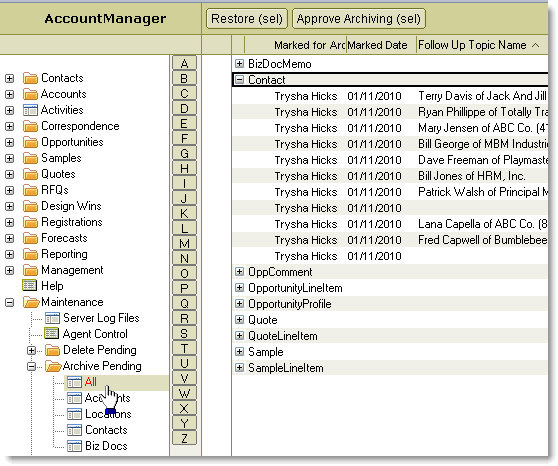
5. When Administrators have all the documents Approved for Archive, they can contact Empowering Systems Support Department to have the actual Archive performed. The end result will be the documents moved to a separate copy of the AM database, that contains only the archived data. This archive database can be opened or reviewed at anytime, however the Archive is not reversible, so extreme caution and planning should be exercised before requesting the final archive be performed.
