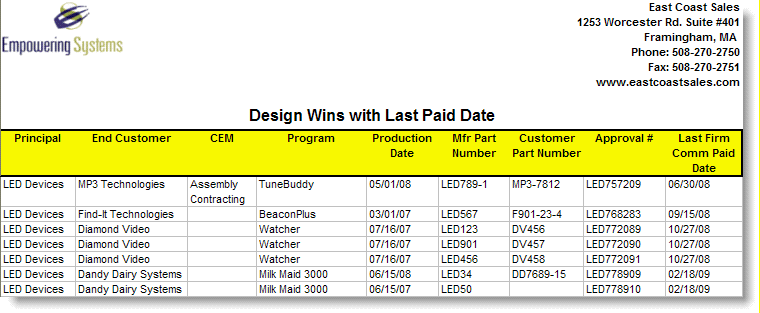Search for answers or browse our knowledge base.
Design Win Reconciliation Tutorial & Video
Purpose
This document and corresponding video examine the uses and “Best Practices”for the SalesAnalysis “Design Win Reconciliation”feature.
Prerequisites
- Design Wins are enabled in the AccountManager configuration profile.
- You have a basic understanding of AccountManager Design Wins.
- Basic working knowledge and understanding of SalesAnalysis Commission Imports.
- Your company is licensed for the SalesAnalysis Enterprise Edition (see your administrator, if unsure).
- Design Win Reconciliation is enabled in your SalesAnalysis configuration profile.
- You have reviewed the appropriate Help documentation in AccountManager (Design Wins) and in SalesAnalysis (Manage Design Wins and Design Win Review).
What Design Win Reconciliation Does
- Links an imported commission (“Billing”) to an AccountManager Design Win.
- Updates the “Comm Paid Date” on the associated Design Win Line Item.
- Creates an “alias” in SalesAnalysis to remember that relationship (i.e. between Principal, Customer, Part Number, etc) so that future imports for the same combination, alias automatically.
- Updates the Design Win “aging” views in AccountManager.
- Facilitates reporting on Design Wins, including the last time commissions were received against them.
- Keeps your team informed as to what’s being paid against and what isn’t!
Implementing Design Win Reconciliation
Once you’ve met the prerequisites noted above, you can choose which principals, you’ll reconcile with Design Wins–you //do not// have to do it for all principals. You may decide to only reconcile certain principals based on a variety of criteria such as:
-
- Whether they provide electronic commission statements (this feature is only available on imported data)
- Whether there is enough information on the commission statements such as Part Numbers, Split IDs, for you to determine which Design Wins you will be aliasing to
Even if you decide to reconcile Design Wins for only certain principals, you still do not have to reconcile every record on the commission statement. You may decide to only reconcile with existing Design Wins, or only certain key customers, etc.
Video Demonstration
Video run-time is just under 10 minutes. Audio/Speakers will be necessary.
Best Practices
- Encourage users to create Design Wins for all “won”Opportunities in AM. This ensures you not only know what you need to be paid on, but that you have the design wins available to you for reconciling with in SA.
- Use the “Forecasted Commission Paid Date”field on Design Win line items, so that you know how overdue an expected payment is.
- Besides Customer/CEM information, ensure that the commission statement you’re importing has at least one of the following pieces of information, so that you can reconcile specifically with the correct Design Win:
- Manufacturer Part Number
- Customer Part Number
- Split ID or Design Win Approval Number
- Use the “Copy Into Design Win”button in SA to create Design Wins that don’t yet exist in AM.
- While in the Design Win, adjust the Follow-up Date and “Scheduled For”personnel, so the appropriate salesperson can investigate, link to the correct Opportunity, and fill in the details.
- Take advantage of the “Review”feature in SA to “set aside”any commissions you’re unsure of.
- Moves the commissions to be reviewed to a separate view that can be exported to Excel and disseminated or discussed with colleagues
- Allows you to complete the import you are working on or even begin another while you await further information
- Notice the “Last Comm Paid Date”field on AccountManager Design Win Line Items, for “at-a-glance”information
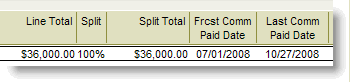
- Use “View > Line Item Sales”within a Design Win, to see sales information.
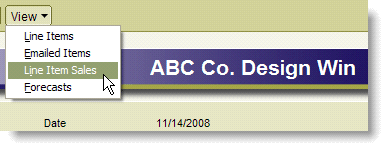
- Use AccountManager’s “Configurable Exports” to create customized Design Win exports to include helpful information such as “Forecasted Commission Date, or Last Commission Paid Date”