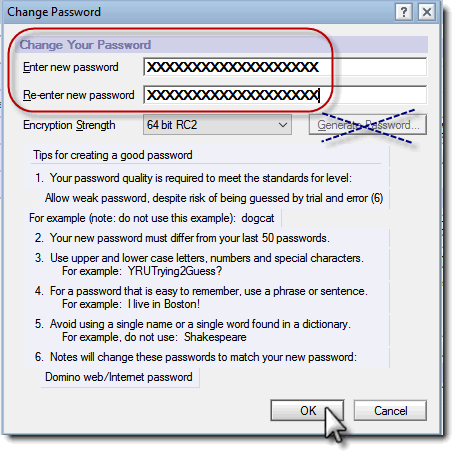Search for answers or browse our knowledge base.
Changing Your Notes Password
As you are no doubt aware, good passwords are very important to keeping your company’s information secure. We recommend using a “Strong Password”. A strong password is one that does not contain words that can be found in the dictionary, contains at least 8 characters, uses a mix of upper and lower case letters, numbers, and punctuation/special characters.
To change your IBM Notes password, follow the steps below:
1. Go to File > Security > User Security. When prompted, enter your existing password.
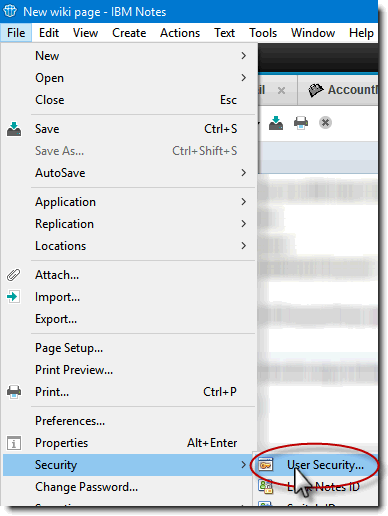
2. Click the Change Password button on the screen that pops up. You’ll be prompted again to enter your existing password (not the new one, yet)
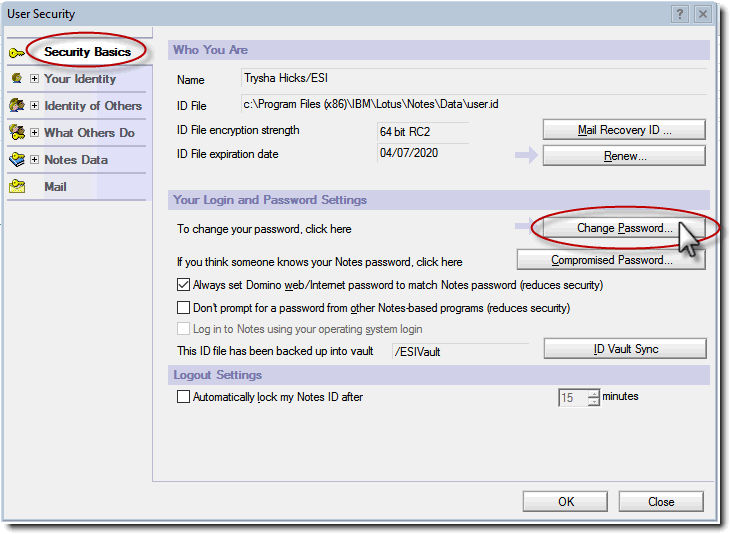
3. Enter your new password twice, in the two boxes indicated below, (Ignore the “Generate Password” button) and click OK at the bottom of the screen.
4. That’s it! Your password has been changed!
*5. If you use AccountManager Mobile and/or IBM Traveler use your new password on your mobile devices too.