Search for answers or browse our knowledge base.
Year-Over-Year Comparison With Pivot Tables
Purpose:
This document is designed to provide instructions for manipulating the standard Billings/Commissions report, generated by AccountReporter, to show a year over year comparison of yearly sales data.
Prerequisites:
Basic understanding of how to run a Billings/Commissions Report.
In order to compare two years of data, you will need to enter a two-year date range in your selection criteria when running the report from Account Reporter.
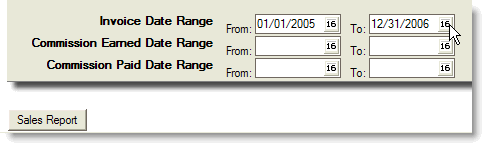
After running a Billings/Commissions report, follow the steps below. This example uses the “Billings Table” tab of the resulting MS Excel Workbook.
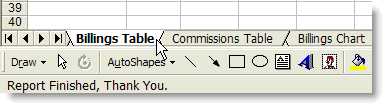
1. Click and delete the chart. This will make room for the additional columns you’ll be creating in the Table area.
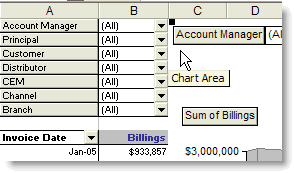
2. Right-click any one of the dates in the Invoice Date column. Choose “Group and Outline” then “Group”.
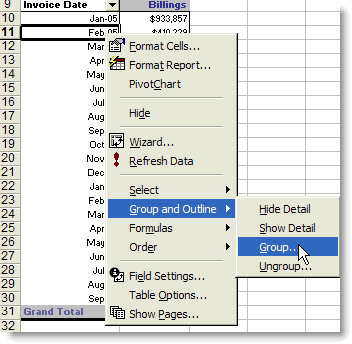
3. Group by Months and Years. Click “OK.”
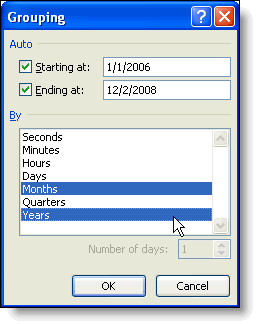
4. Click on the column label “Invoice Date” and drag it to hover over the word “Billings”
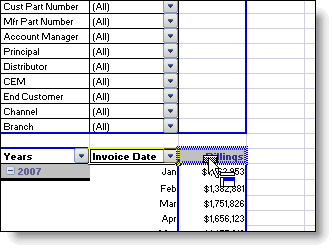

5. Now, bring desired data category from upper left corner into the table (i.e. Principal, etc.). The first category brought down must be dropped to the left of the “Year” label to establish the first column.

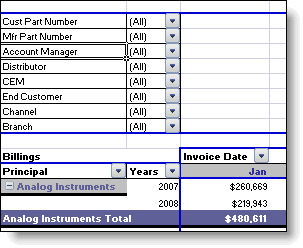
Optional: Additional fields can still be brought down into play such as Distributor, Account Manager, etc.
