How Can We Help?
Search for answers or browse our knowledge base.
Error Message: “This account is disabled. Please enable it on the splits tab before selecting.”
Problem:
When trying to choose a particular account on a document in SalesAnalysis (i.e. a Booking or Billing), you receive the error: “This account is disabled. Please enable it on the splits tab before selecting.”
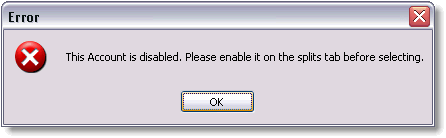
Background:
This error means this Account profile has not been enabled for use in SalesAnalysis, and should be indicated in the picklist with a red “X” next to it.
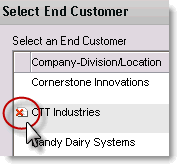
Solution:
(Note: Only users with the appropriate settings in their AM User Profile will be able to follow these steps. See your administrator with questions, or refer to the Help documentation on User Profiles)
- Open the Account profile in AccountManager and click “Edit”
- Visit the “Splits” tab, and check the box for “Account Enabled in SalesAnalysis”
- Save and close the Account profile. You should now be able to choose that company from the picklist in SalesAnalysis, though you //may// need to close (without saving) and restart the document you were about to create before noticing the account was disabled.
Additional Information:
- The AccountManager Configuration Profile has a setting on the “Account” tab of: Default “Enabled for SalesAnalysis” Y / N
- Choosing “Y” means that all newly-created Accounts from that point forward will have that checkbox checked, meaning the Accounts WILL be usable in SalesAnalysis immediately
- Choosing “N” means that all newly-created Accounts from that point forward will have that checkox UNchecked, which means they WON’T be usable in SalesAnalysis until such time someone enables them.
- Administrators can check the “Accounts > Additional > By SalesAnalysis Status” view in AccountManager to sort by the very first column, and see which accounts are currently disabled in SA. For organizations that have the default in the Config Profile set to “N” this view is one way to see at a glance, accounts that may have recently been entered by the users. Since the default is set to “N”, the administrator can identify which accounts they’d like to enable, merge, delete, etc as needed.
- To Enable multiple Accounts at once (ideally in the “By SA Status” view mentioned above), select the accounts and go to “Actions > Utilities > Enable Selected Accounts in SalesAnalysis”. This will essentially check that box on all the selected Accounts simultaneously. (Multiple accounts can be disabled in the same way, by using that respective utility).
