Search for answers or browse our knowledge base.
Quick Quotes
Purpose:
This document explains the uses and “best practices”for using AccountManager Quick Quotes.
Quick Quotes are a new form of AccountManager Quotation. They are useful in situations where traditional, formal Direct or Distribution Quotations are inappropriate or inconvenient, as they do not have “Line Items”therefore saving time on data entry. Available in Program and/or Project styles, Quick Quotes can be “copied into”from an email, and also “sent” using the Email button (includes attachments). Quick Quotes can be copied into or from other BizDocs (like Samples, RFQs, etc), linked to Opportunities, and scheduled for Follow Up.
Prerequisites:
The below information is based upon the following assumptions (administrators, please contact support@empoweringsystems.com for assistance):
- You are using AccountManager 4.0 or greater, as well as the corresponding email template. See your administrator with any questions.
- Your organization has specifically enabled the Quick Quotes feature in the AccountManager Configuration Profile.
Outline:
Examples of Uses for Quick Quotes
- When your principal provides a formal quote, and requires you to forward their version of the quote (i.e. perhaps a .pdf file) to the recipient, Quick Quotes allow you to document and forward the quote with minimal data entry, yet maintain the ability to follow-up and report on the quote.
- When customers phone in for verbal/budgetary pricing, and a formal or written quote is not yet needed, Quick Quotes allow you to document the information in less than a minute.
- Any other time when you may wish to document pricing information without entering all the specific line item data. Quick Quotes are like a Quote “header” without the “Line items”.
Ways to Create Quick Quotes
- From within any BizDoc view, use the button in the action bar: “New Quote > Quick Quote”
- From inside an Account profile, use the “New > Quote > Quick Quote”button. (Populates the Quick Quote with the information from the Account)
- From inside a Contact profile, use the “New > Quote > Quick Quote”button. (Populates the Quick Quote with the information from the Contact)
- By “Copy Into”from any other BizDoc (Opportunity, Sample, RFQ, etc). (Populates the “common” fields between the first BizDoc and the Quick Quote)
Best Practices & Tips
- Instead of just forwarding an email from a principal containing a prepared quotation, select that email and “Copy Into > New Business Document”. Choose Quick Quote as the type, and select the contact you will be forwarding the pricing to. Your new Quick Quote will open, prepopulated with the Quote Recipient’s information. Simply select the principal, and click the “Email”button to send the pricing. Save & Close the Quick Quote after modifying additional fields, if desired. Your email is now a linked document.
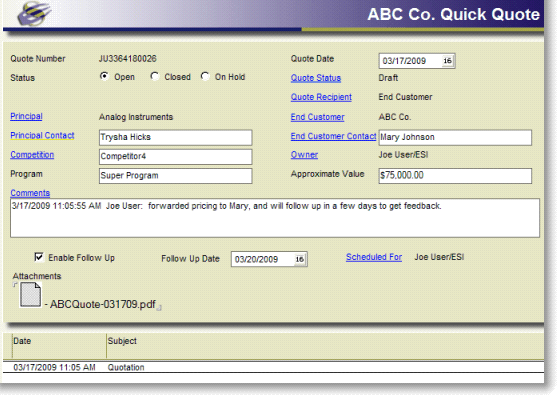
- When customers phone in, consider making a habit of opening their contact profile as soon as you know who the caller is. This way, you can use the “New…”button inside their contact profile to quickly create documents, including Quick Quotes. Again, it will be prepopulated with that person’s information, and you can make any notes necessary.
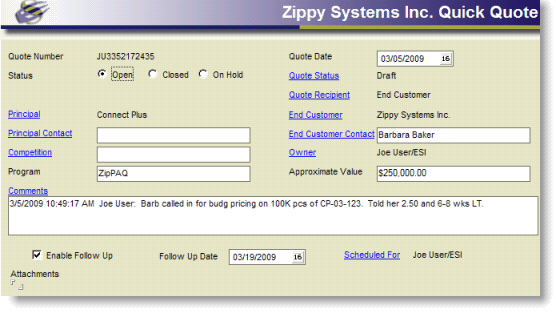
- Because the emails you send from within the Quick Quote (using the “Email”button) will include the attachments used at the time the email was generated, and they remain linked to the Quick Quote in the embedded view, you can change or remove attachments to the “header”area of the Quick Quote as needed. For example, if pricing is modified slightly, you could replace the original attachment with a newer one, and “Email”again. You will begin to accumulate a “list”of documented pricing submissions in the embedded view, any of which can be opened and reviewed by double-clicking.
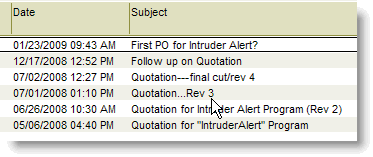
- Quick Quotes for verbal pricing can be followed up on days or weeks later, using the “Email”button. For example, an Outside Salesperson may create a Quick Quote to document verbal pricing he gave a customer. He may choose to schedule that Quick Quote for “Follow Up”two weeks later, or even delegate that follow up to an inside salesperson using those fields on the Quick Quote header. Although using the “Email”button creates an email based on a default template (i.e. “please see attached quotation…”) that email’s subject line and body can be modified in any way, prior to sending, so it’s an easy way to track follow-up efforts to the original verbal quote.
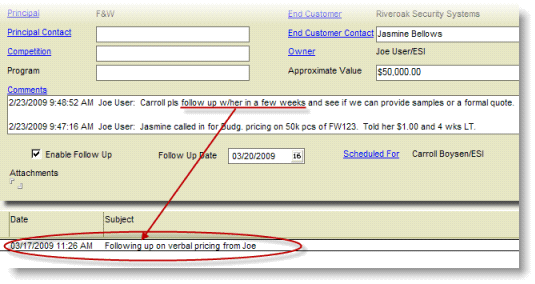
-
Consider “Closing”the Status of any Quick Quotes that you do not intend to follow-up on (i.e. some verbal or “ballpark”pricing). This way, the documentation still exists in AccountManager and can always be referred to, but you will reduce the number of “Open”Quotes displaying in those views, making it easier to manage the ones that do require deliberate follow up.
