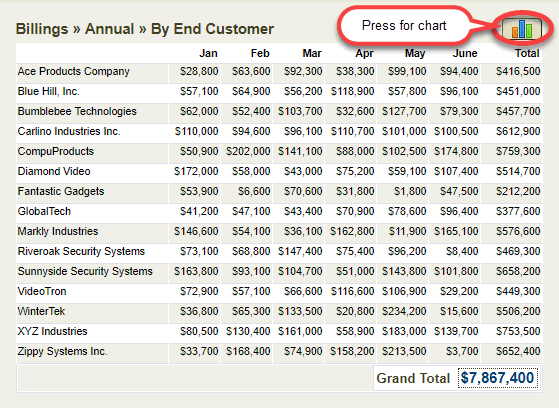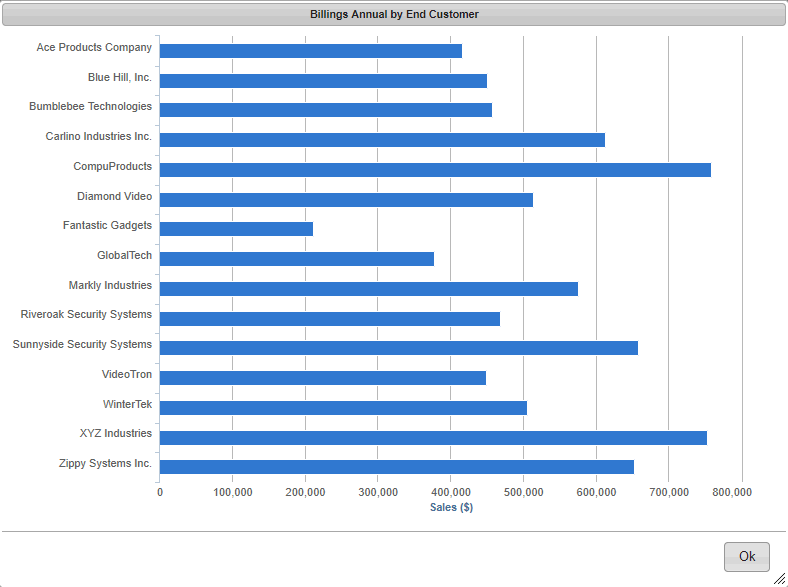Search for answers or browse our knowledge base.
SalesAnalysis Web
Purpose:
This document outlines the basic navigation of SalesAnalysis Web.
Background:
SalesAnalysis Web is subsection of AccountManager Web, and is the recommended tool for field sales representatives to access and analyze their sales and commission history in the cloud. Information is displayed in the user’s web browser and can be manipulated to show sorted data alphabetically, or in descending dollar value. Corresponding charts/graphs are available at the click of a button.
Prerequisites:
Users must have a SalesAnalysis license to access data via SA Web.
Accessing SalesAnalysis Web
Go to https://login.empoweringsystems.com and log in with your email address and password.
That should bring you to a screen that looks like this:
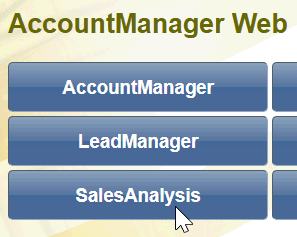
Follow the prompts into the SalesAnalysis area, and you’ll arrive at a screen similar to this one. Your options may differ according to your company’s edition and configuration.
Navigating each of these areas is almost identical. See below for instructions on using Selection Criteria to review your sales data.
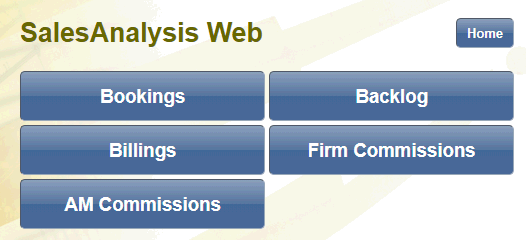
Basic Selection Criteria
In all cases, after setting and/or changing your selection criteria, you will need to hit the “Find” button in the web user interface to begin the search for your requested data:
Most screens in SA Web have the same set of criteria you can choose to analyze by–the main difference being whether you want an Annual display or a Year to Date display.
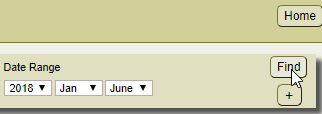
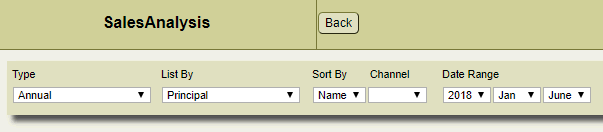

Type
(see additional information in “Date Range” below)
- Annual: Displays figures for the calendar year (beginning with January)
- Year to Date: Displays year to date figures for the “YTD Year” you request, compared to the year prior.
List By
Sets the data being analyzed in the table that will display. Available choices include year, as well as a variety of account types and salespeople’s names, part numbers, territories, etc.
Sort By
Sets whether the data chosen in “List By” will display alphabetically, or in descending dollar value.
Channel
Sets whether your results will include Direct sales only, Distributor sales only, or both (by leaving it set to the “blank” option)
Date Range
- In “Annual” type analysis, this sets the months of the Calendar Year you wish to analyze. Currently, we only support queries within the same calendar year.
- In “Year to Date” type analysis, this sets the year you want to compare to the year prior. For example, selecting 2018 will compare the current data for 2018 to the exact same time frame, in months, from 2017. Data begins with Month 1 of your fiscal year, through whatever month your administrator has set in the Date Control Profile.
Additional Selection Criteria
The basic selection criteria can be further narrowed down using the additional, account-specific search area, by expanding the + sign on the right-hand side.

After expanding the + sign, you’ll see options similar to this. The top row, circled in green, is for selecting a particular account. You may see different account types, than those in the example below, depending on your company’s configuration. You may use one or more of the account type picklists, depending on how specific you want your results to be. The bottom row, circled in orange, is for selecting a particular salesperson.

Account Picklists
Click the hyperlink to open a picklist of accounts of that type. Choosing an account from the list will restrict the results to that account only. You may use more than one of the account type picklists, but note that your results will only display data that meets all the criteria chosen.
Salesperson (“AM”) Picklists
Click the hyperlink to open a picklist of salespeople’s names. Choosing a salesperson will restrict the results to sales for that person in that capacity. For example, choosing someone as the End Customer AM would not include results for which they were the CEM AM (unless they were also the End Customer AM on the same sales records). Choosing someone in the “All AM’s” picklist would yield results for sales that person is listed on in any capacity regardless of the account type. Note: Choosing someone in more than one of these fields is not recommended, as it would yield only the results in which the person was the salesperson in all capacities (for example, the End Customer AM and the CEM AM, which is probably rare).
Displaying Results
After choosing your Selection Criteria and clicking the “Find” button, your results will display in a screen like the one below. Pressing the Chart button will yield a chart visually representing the same data.