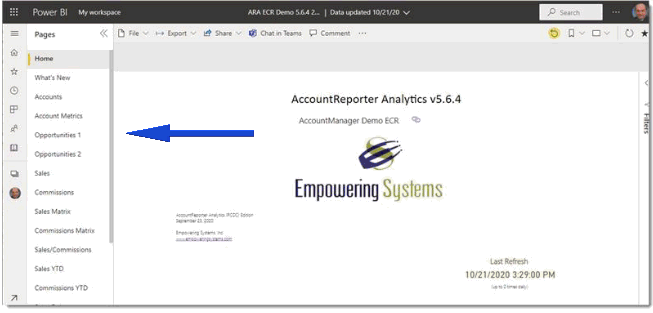How Can We Help?
Search for answers or browse our knowledge base.
Publish AccountReporter Analytics to the cloud
How to publish the AccountReporter Analytics/Power BI Dashboards to the cloud
Prerequisites:
- You are licensed for AccountReporter Analytics.
- You have Power BI Desktop and AccountReporter Analytics installed.
Open AccountReporter Analytics in Power BI and login:
Click on “Refresh”in the Ribbon, you should be prompted to login.
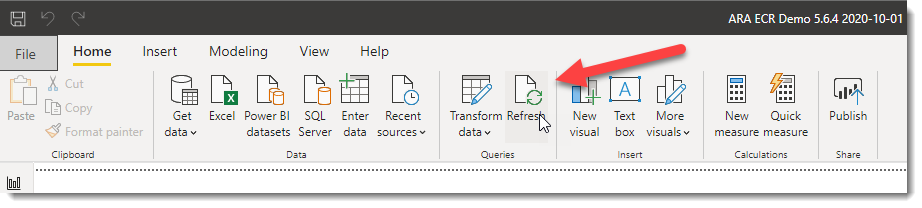
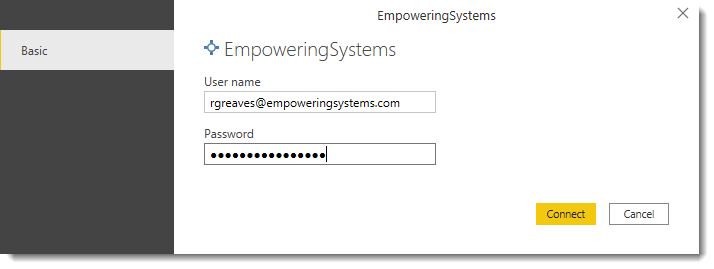
Once the dashboards are refreshed, click on the “Publish”Button in the Ribbon.
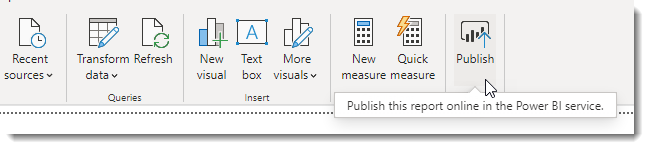
Select “My workspace”or other appropriate destination.
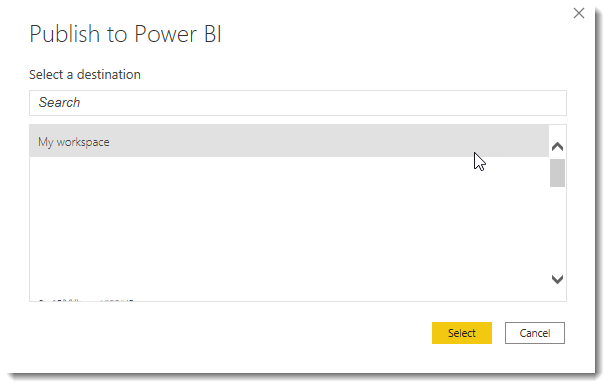
When publishing is complete, you receive a link to your report. Select the link to open the report in your Power BI site.
*Here is a link that will take you to your Power BI home page: https://app.powerbi.com/home
When you open your published AccountReporter Analytics you will notice that the tabs that are typically along the bottom are now in a menu on the left: