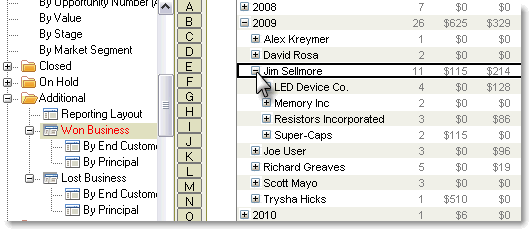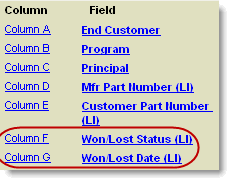Search for answers or browse our knowledge base.
Opportunity Line Item Won/Lost Status
Purpose:
This document outlines some of the benefits of marking opportunity line items as “Won” or “Lost”.
Prerequisites:
- AccountManager 4.x or later
- AccountManager must be configured to manage opportunity wins/losses at the line item level (see your administrator with questions)
Opportunity Line Item Won/Lost Status:
If your AccountManager configuration is set to manage opportunity wins and losses at the line item level, your opportunity line items will have three radio buttons at the bottom indicating “Pending” (default), “Won”, and “Lost”, as well as an area for a “Date” and “Won/Lost Notes”. By default, line items are marked as “Pending” from the moment they are created, and the “Date” and “Won/Lost Notes” will be inactive. When you learn that a particular part number has either been qualified (approved) or disqualified (rejected) by the customer, you can change the Won/Lost status accordingly. When you choose “Won” or “Lost”, you’ll notice the “Date” field and the “Won/Lost Notes” fields are activated. Enter the date the part number was qualified/disqualified, and if necessary–usually with losses–choose a “Won/Lost Note” from the picklist. (Note: “Won/Lost Notes” are populated by the administrator in the AM Config Profile)
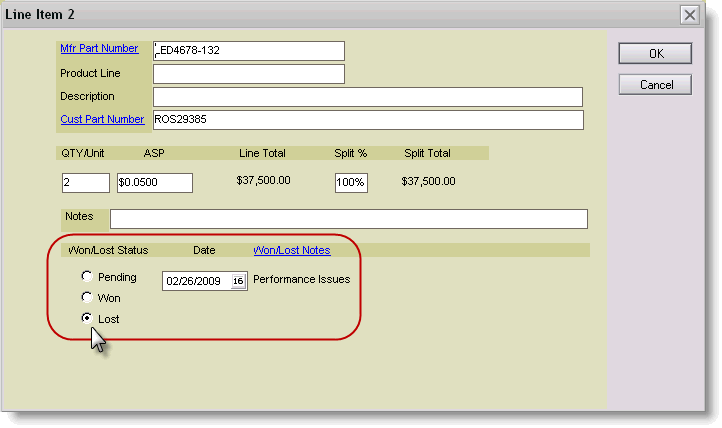
Benefits of Using Won/Lost Status:
There are many benefits to using this simple feature, including the following:
- You can easily see the Won/Lost status of each line item, from inside the opportunity profile, even without opening the line items individually. In the embedded view, wins and losses are indicated in the “W/L” column. Wins with a “W”, Losses with a “L”, and Pending line items are simply left blank. In the case of wins and losses, you can also see the Won/Lost Date in the embedded view.

2. If your company manages Design Wins (and/or Split Commission Requests), you can copy an Opportunity into an AccountManager Design Win. This will result in only the “Won” line items copying over, and only those that have not been previously copied into a Design Win. This ensures that you don’t accidentally submit the same part number to your principal multiple times, just because it was the first one qualified. In the case of multiple part numbers on an opportunity, it is not uncommon to have multiple Design Wins linked to that one opportunity when the part numbers were qualified several days or weeks apart. (Note: For more information, see: Using AM Design Wins).
3. There are views in AccountManager in which you can see your Won/Lost business, under “Opportunities > Additional > Won Business” (or “Lost Business”). These views display the value of individual line items that have been marked won or lost in each calendar year according to month, (but not necessarily the value of the entire opportunity). Each view also has additional views underneath it categorized by account. “Pending” line items would not display in any of these views
4. The Won/Lost Status, as well as the Won/Lost Date are options you can choose to include on Opportunity Configurable Exports (AccountReporter license required). Because these are fields on opportunity line items, and not the headers, these choices are only possible if your export profile is “One Row Per: Line Item”. (Note: For more information, see: Creating and Using AM Configurable Exports).