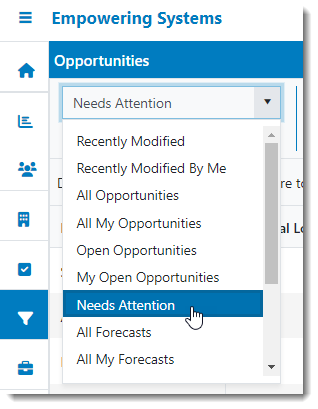How Can We Help?
Search for answers or browse our knowledge base.
“Needs Attention” Opportunities views
The “Needs Attention” opportunities views in AccountManager present a list of those opportunities that “Need Attention”! Which opportunities qualify as needing attention is configurable by your AccountManager administrator.
To update the Needs Attention view selection, Follow the steps below:
- In the Notes client, open AccountManager then open “Settings > Configuration Profile”.
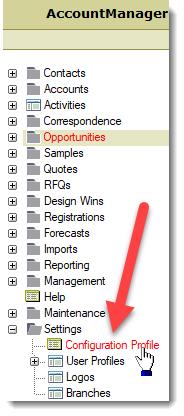
2. Click on the “Business Documents” tab”

3. Click on the “Opportunity” tab
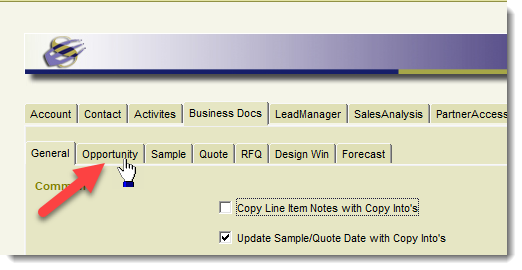
4. Scroll to the bottom of the screen where you’ll find the “Needs Attention View Selection” section. Make the changes you want to this area, the Click Save and Close.
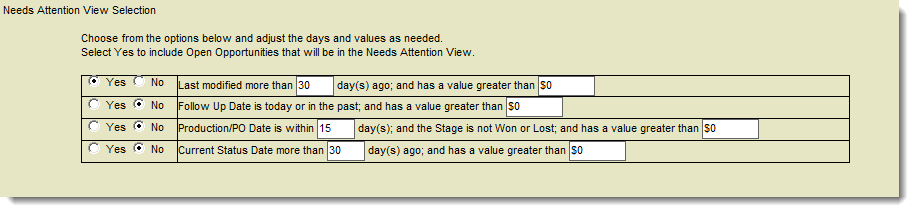
Now when you access the Needs attention views, they will use the criteria you selected for which Opportunities to display.