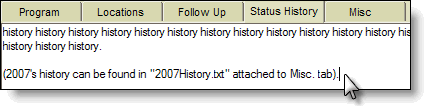Search for answers or browse our knowledge base.
Error Message: “Only plain text can be used in this type of field.”
Problem:
You are given the below error message when trying to save an Opportunity Profile after updating. “Only plain text can be used in this type of field.”
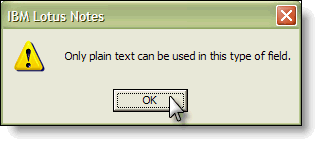
Background:
When a user updates an Opportunity profile by clicking on the “Current Reporting Status” hyperlink, the old comments are moved to the “Status History” tab, where all previous comments are stored. Sometimes an opportunity with a particularly large amount of history will eventually “fill” that field, and the user cannot save the Opportunity without removing some of the information first.
Solution:
Clear older/excess data from the “Status History” field by following the steps below.
1. Open “Notepad” on your computer (usually found by clicking the “Start” button and going to “Programs > Accessories”). Note: While other word processing applications (such as MS Word) may be used for this, we recommend Notepad as it results in the simplest and smallest file attachment.
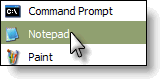
2. Open the affected Opportunity and click the “Edit” button.
3. Click on the “Main” and then “Status History” tabs of the affected Opportunity Profile.
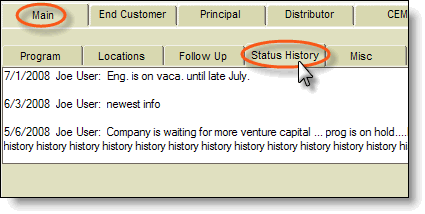
4. Click and drag to select the older data in the “Status History” tab. For example, an Opportunity that’s been open for two years may only need the most recent year’s updates displayed by default. In this case, select everything prior to the current year, then go to “Edit > Cut” (this removes the seleted text from the Status History field.

5. In your open Notepad document, click on “Edit > Paste” (this pastes the selected text into Notepad).
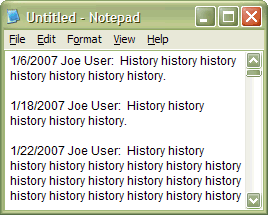
6. Still in Notepad, click “File > Save As” and give the file an appropriate name (such as 2007History.txt).
7. On the Opportunity profile, click on the “Misc” tab, and then in the “Attachments” area.
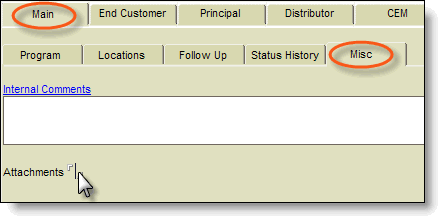
8. Go to “File > Attach” and browse to your newly created .txt file, and select it to attach.
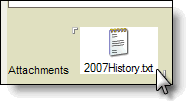
9. Now that you have freed up space in your “Status History” field, you can add newer comments to the “Current Reporting Status” field and save the Opportunity.
10. (Optional: You may wish to scroll to the bottom of what’s left of your Status History and make a note stating there is older history in the Attachments field of the opportunity).