Search for answers or browse our knowledge base.
Copying & Pasting Data Within Dialog Boxes
Situation:
Some users are accustomed to “copying and pasting” data by selecting the text, then right-clicking and selecting “Copy,” then right-clicking again and selecting “Paste”. In most Windows dialog boxes, this is not possible, so keyboard shortcuts must be used. AccountManager users commonly experience this situation in places such as a Line Items on Quotes or Opportunities.
Solution:
In the below example, the user would like to copy and paste the leadtime from the first row to the other two rows, but selecting the text and right-clicking yields no results.
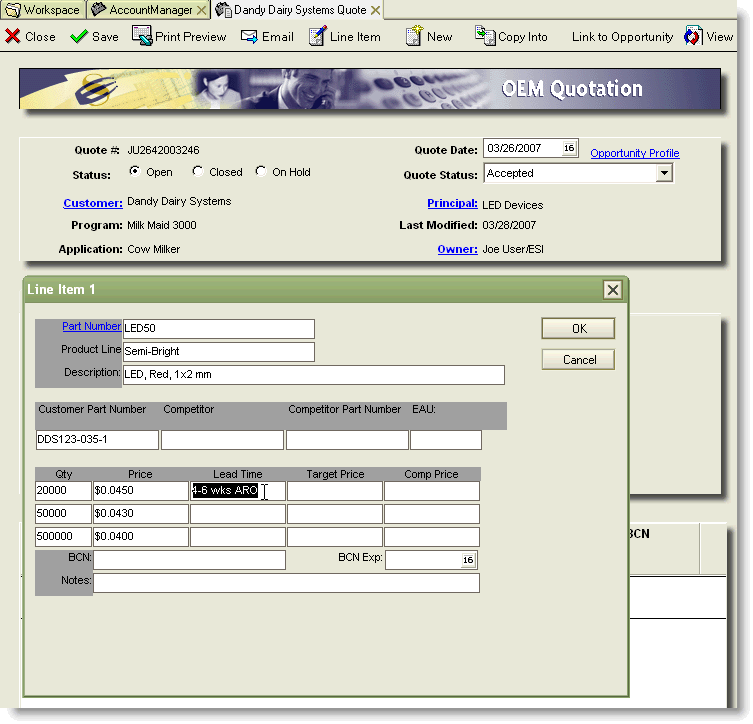
1. Select the text to be copied.
2. Hold down the “Ctrl” key and press the “C” key to Copy (this combination is commonly referred to as “Ctrl+C”).
3. Click in the field where you want to paste the text to place your cursor there.
4. Hold down the “Ctrl” key and press the “V” key to Paste (referred to as “Ctrl+V”). You can repeat “Ctrl+V” to paste the same text into multiple areas without re-copying it.
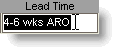
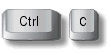
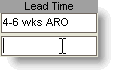
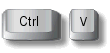
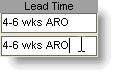
Additional: To “Cut” text, instead of “Copy” use the keyboard shortcut of “Ctrl+X”. These keyboard shortcuts can be used just about anywhere in a Windows environment. Many users have found it easier to adopt this method as the preferred method rather than right-clicking, so that it becomes a habit
