Search for answers or browse our knowledge base.
Clearing Replication History on a Database
Problem:
Your local replica of a database does not seem to contain all the data you are supposed to have access to. (This sometimes happens when changes are made to the security settings of the database, that affect the amount of data you are supposed to have access to).
Solution:
Clear the replication history on the database by following the steps below. Please note, depending on the size of the database, this process could take quite a while. The screenshots in this document use AccountManager as the example, but you may follow the same steps to clear replication history on other databases, such as SalesAnalysis., depending on your issue.
1. Close the affected database completely.
Note: If AccountManager is the database in question, and you use the “Dashboard” screen as your home page, you must temporarily reset your homepage to Workspace in order to ensure the AccountManager database is in fact, fully closed. If you leave the Dashboard open while proceeding, you will not get a clean replication after clearing the history. Follow the steps in Section B. of this document to reset your home page to the Workspace).
2. Go to the Workspace, find the icon for the database you need to clear replication history on. Right-click the icon and choose “Application”, and then “Properties”
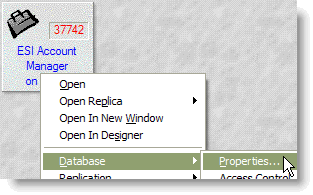
3. Make sure that it says “Server: Local”
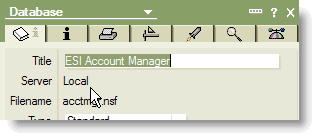
4. Click the “Replication History” button
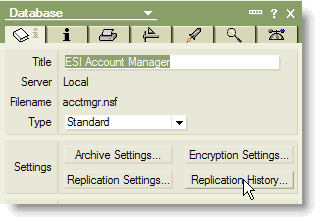
5. Check that you in fact have two dates in your Replication History — one for Send and one for Receive. If you only have one of these dates, or if either of the dates are more than two weeks in the past, do not proceed! Contact support@empoweringsystems.com with the name of the database, and a screenshot of the Send/Receive dates you show in your Replication history.
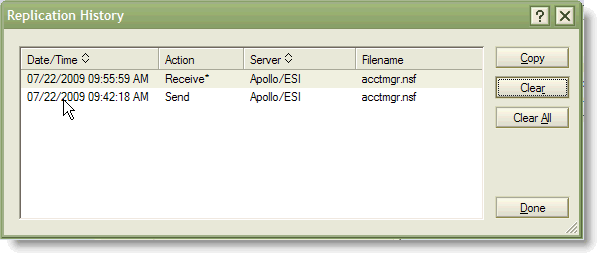
6. If both of your dates are recent enough per Step 4 above, click the “Clear All” button
7. Click “Yes” to this prompt (this is only affecting your replication, not other users within your organization), and then “Done”
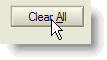
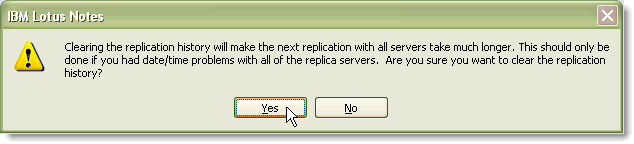
8. Next, go to your Replication page, and click “Start Now” if it’s not already replicating. Make sure you do not reopen the database in question until it has completely finished replicating. There is no need to “watch” the replication. Just check back to be sure it’s finished before you open the database the next time).
9. Once you know replication has finished, reopen the database and see if the data looks complete.
10. If you previously had to reset your home page to Workspace in Step 1, you can reset it back to the Dashboard by following the same procedure used to set Workspace as your homepage, using the Dashboard icon instead, or by referring to the instructions in this document.
