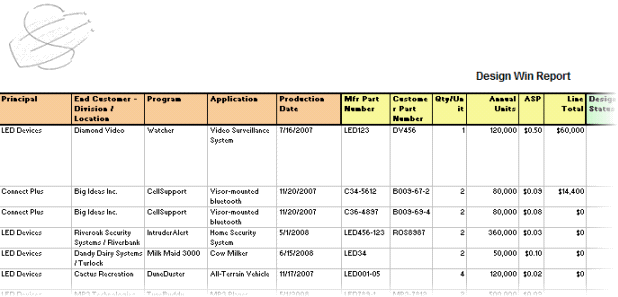Search for answers or browse our knowledge base.
AccountManager Design Wins
Purpose:
To examine the uses and “Best Practices”for AccountManager’s Design Wins.
Prerequisites:
- Design Wins are supported in conjunction with “Program” style Opportunities, on which wins and losses are marked at the line item level.
- “Design Wins” must be enabled in the AccountManager configuration profile.
- A basic understanding and working knowledge of Opportunity profiles is required in order to work with Design Wins.
Uses for Design Wins
- Documenting and tracking “Won”Opportunity line items.
- Submitting and tracking “Split Commission Requests”to Principals.
- Reconciling with Firm Commissions in order to see when you last received commission for that win.
- Forecasting (i.e. Bookings forecasts, Sales forecasts, Commissions forecasts, or Production/Quantity forecasts)
- Setting Internal Splits for use in SalesAnalysis.
Creating Design Wins
- From “Scratch”(clicking the “New Design Win”button)
- By “Copy Into”(usually from an Opportunity that has “won”line items)
“Best Practices”and Tips
1. Review the “Help”documentation on Design Wins in AccountManager.
2. Consider creating Design Wins by “Copying Into”from Opportunities whenever possible.
-
- Although you can copy from other documents as well, only Opportunities restrict the line items copied over, to the ones marked as “Won”on the opportunity profile. (Click here for more information on marking Oppty line items as “won”).
- Line items copied over previously, will not copy over on subsequent copy intos (i.e. when another line item is marked “won”)
- Prevents accidental duplication of part numbers “won”(and submitted for split commission)
- Fosters more accurate numbers when running reports (since there shouldn’t be any dupes)
3. Consider enabling the “Locations”tab on Opportunity profiles if you haven’t already. This allows you to manage various locations and companies involved in the procurement process.
-
- Any “Location”information on the Opportunity will automatically populate the same fields on the Design Win
- If salespeople begin collecting and documenting that information while working the Opportunity, the Design Win will be nearly completely filled out (and ready to send as a Split Commission Request to the principal).
- Using “Locations”on Opportunities also allows you to use the associated fields on Configurable Exports (reports). The same information is valuable and reportable on your Design Win reports.
- Any “Location”information on the Opportunity will automatically populate the same fields on the Design Win
4. Consider enabling Design Win line item Forecasting (multiple options available. Click here for more information on AM Forecasting).
-
- Create running forecasts of expected sales/commissions based on your wins
- Synchronize Forecasts with SalesAnalysis to compare Forecast with Actual figures
5. Use the Commission-related fields on Design Win line items, as a “tickler”to remind you when you should start seeing payments
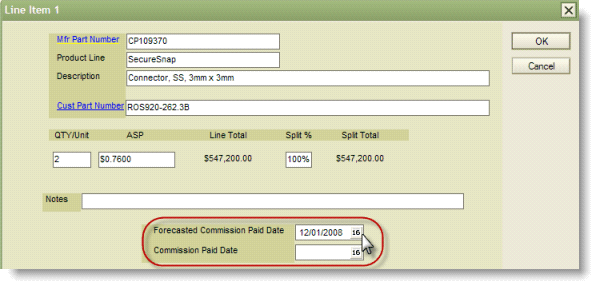
-
- Anyone (SA customers, and non-SA customers) can use this feature to manually mark an expected paid date (i.e. perhaps 2 months after Production Date, etc), and also when the last payment was received.
- SA customers that choose to use SA Design Win Reconciliation can have the “Commission Paid Date”populate automatically each month that commissions are received for that DesignWin. (Click here for more information on DW Reconciliation).
- Use Commission/Aging views to keep track of what’s falling behind! (This is based on the two commission-related fields in the line item, so anyone can use these views!)
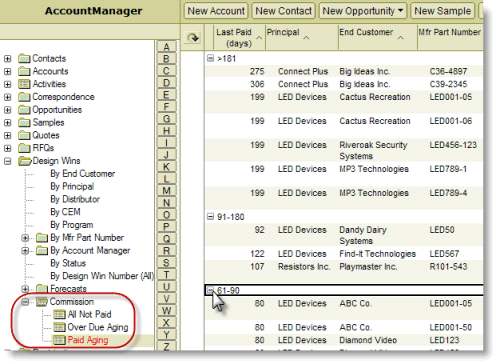
Reporting
(AccountReporter license required)
If using Design Win Forecasting, run the built-in Forecast reports with automatically-generated Pivot Tables for easy analysis of data.
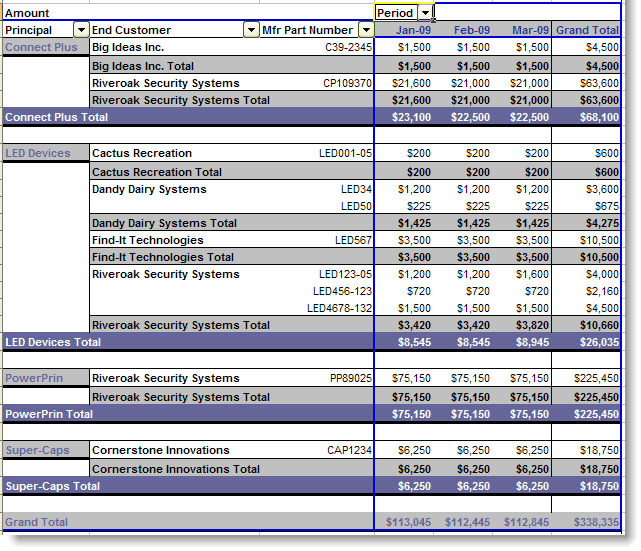
2. Create Configurable Exports based on Design Wins to map the exact fields you’re interested in seeing (Click here for more information on AM Configurable Exports).